Charge strength: 1 nC
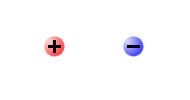
Field
Sensor

Voltmeter

Test
Charges
Welcome to the Electric Field Explorer. If you have used the PhET "Charges and Fields", then the Sandbox mode of this simulation should feel familiar. I wrote this app to provide some features that the PhET does not have and which may help in teaching and learning about electric fields. Please note that I have adopted the PhET color scheme (red is positive, blue is negative), but only under protest, as everbody knows that electrons are red.
Field Lines Select to draw field lines for the current charge configuration.
Field Direction This overlays a grid of "compass needles" to show the local direction of the field over the whole drawing area. The needles fade out as the field drops, but it is important to know that the fading depends logarithmically on the field strength. This allows the field to be visualized over the whole area while still giving some sense that it decreases with distance from the charges. Without the logarithmic treatment, the needles fade out too quickly to show the interesting stuff.
Equipotentials This option will draw equipotentials at 1 V intervals. Negative potentials are drawn in blue, positive ones in red. Zero volts is defined in the usual way as the potential out at infinity. These equipotentials are not labeled. If a student can't figure out the value of a particular potential, they can use the voltmeter to check it.
Grid Toggles the visibility of the grid. When the grid is on, charges and field sensors will "snap" to it with a 5 pixel (0.1 m) resolution. When the grid is off, there is no snapping.
Values When checked, values for the electric field will be shown next to each field sensor and for the voltage on each manually placed equipotential (see Voltmeter below). This control will not label the auto-drawn equipotentials.
Point Charge The most basic mode. A single charge is placed in the middle of the drawing area. It cannot be moved, but it can be switched between positive and negative, and it's strength can be increased from 1 nanocoulomb to 2 or 3 nanocoulombs.
Dipole The default dipole is the usual pair of opposite charges, but there are options to make both charges positive or negative. In the default case, the charge strength slider can be used to increase the positive charge up to 3 nanocoulombs. The key feature here is that the mouse can be used to grab either charge and slide them closer together or farther apart. If field line drawing is enabled, students can watch the field lines rearrange. To reduce lag, the numerical integration is done with lower accuracy while sliding. When students release the mouse, the fields they see will change, sometimes dramatically. If they ask about this, you can explain.
Charge and Plate This charge mode simulates a charge near an infinte metal plate. It is included to help teach about image charges. The charge can be slid in and out, similar to the dipole. With the right prompting, your students should be able to recognize that the field matches that of the positive half of the dipole.
Charged Sheet This mode gives you an edge view of single sheet of (uniformly distributed) charge. The plane of the screen bisects the sheet, so the two-dimensional representations of the field are actually calculated from a three dimensional charge distribution.
Capacitor This mode simulates a parallel plate capacitor using two charged sheets (identical to the single sheet in the Charged Sheet mode). The plates can be moved closer together or farther apart, as with the dipole. The controls allow the capacitor to be simulated with either a constant potential difference of 12 V or a constant amount of charge. Because these are insulating sheets, and not metal plates, they arenot equipotential surfaces! Equipotential lines can cross through the plates without violating any physics. This provides a "good enough" model of a real capacitor, especially when the separation is large or small, and allows the field to be calculated analytically. The computational overhead required to correctly simulate metal plates is too large for a web app.
Sandbox This mode works like the Charges and Fields PhET and allows for the arbitrary placement of as many charges as the student has patience for. If a charge is placed almost exactly on top of another one, it will "snap" and the result will be treated as a single charge that is twice as large. There is no limit to how many charges can be placed in a single stack. Charges are added (or removed) by dragging charges from (back into) the control area at the right of the screen.
Field Sensor Drag copies of this icon to any point at which you want to see the magnitude and direction of the field.
Voltmeter Drag this around to see the electric potential at any point. Click the green button to draw the equipotential through that point.
Test Charges Drag one these around to see the direction and relative magnitude of the force on the charge, then release it to see how it moves in the field. The charge to mass ratio for the test charges is 0.001.
Clear Sensors Pressing this button does just what is says: removes field sensors, manually placed equipotentials, and the traces from any test charges. Changing the charge configuration automatically pushes this button for you.
Electric Field Explorer v1.00
© Geoff Nunes 2020 – 2023
Questions, brickbats, and requests for enhacements can be sent to doc at this website (noragulfa.com). Do not expect a rapid response.
This program is an example of what people can be driven to during a pandemic lockdown. There may be bugs.
Change Log
v2.22
New Feature: Version update pop-up added.
Bug Fix: Grid lines are now correctly drawn as 1 pixel wide.
Bug Fix: Charges did not snap to the grid in Sandbox mode.
v2.21
Bug Fix: Voltmeter read NaN at exactly 5 m to the right of a point charge.
v2.20
New Feature: Option to show a grid of 'compass needles' showing the direction of the field.
Enhancement: Live field line drawing when manipulating sandbox charges.
Enhancement: Force on test charge now shown as a vector as test charge is dragged around.
Bug fixes: Field and forces were not done correctly for a dipole with 2 negative charges.
v2.10
Minor new feature: Arrowheads on Sandbox field lines.